 |
| Your Mac Journal now accepts templates! |
MiJournal is a Journal / Diary app for the Mac. Consistently reviewed as one of the best Mac Journal apps around, this is where we notify customers of updates and new features to the MiJournal app.
Wednesday, November 9, 2011
New Journal Feature: Templates!
Sunday, October 23, 2011
MiJournal - New Features for your Mac Journal!
 We recently received some great feature requests from our users. As always, our goal is to keep MiJournal simple, easy and intuitive to use. We believe that we have implemented these features in such a way that it keeps the interface clean and user-friendly. Now, when you create new journal entries, you can select to have templates automatically inserted OR you can use shortcut keys on your keyboard (Command + 2, Command + 3, etc.) This makes it very fast to insert up to 5 different saved templates immediately into your journal. If you are always using only one diary template, you can also elect to have the template automatically inserted.
We recently received some great feature requests from our users. As always, our goal is to keep MiJournal simple, easy and intuitive to use. We believe that we have implemented these features in such a way that it keeps the interface clean and user-friendly. Now, when you create new journal entries, you can select to have templates automatically inserted OR you can use shortcut keys on your keyboard (Command + 2, Command + 3, etc.) This makes it very fast to insert up to 5 different saved templates immediately into your journal. If you are always using only one diary template, you can also elect to have the template automatically inserted.We have also added another feature: default fonts and font size. If you select a default font (and size) from the preferences pane, when you create a new diary entry, the font will start with your selected font. This does not apply to journal entries that already exist: it only applies to new diary entries.
Give it a try now: Mac Journal App
Friday, October 7, 2011
MiJournal Feature Requests
Thanks for the great user input; please keep it coming! A MiJournal user requested that we add the ability to resize images that are placed into the diary entries. As such, we added a menu item (in the Edit menu) where a user can adjust the size of all the images in their journal entry. This new release has been published today. To Resize the images in your journal entry, click Edit > Resize Pictures in Journal Entry (Or Command + E). A new window will pop up with a list (and thumbnail) of all the images in your journal entry. Simply choose the size for each image using the popup button, and then click resize images when you are done. Click for more info on how to resize images in journal entries.
Thursday, September 22, 2011
Mac Journal - MiJournal now available in the App Store
MiJournal is now available in the Mac App Store. Software updates are free for life. Worth noting is the fact that if you purchase MiJournal directly from our website, you can download updates more quickly than you can on the Mac App Store. This is because the Apple approval process for Apps often takes up to one week. Updates are typically posted to our website immediately after they are released, and then on the App Store about 1 week later.
Thursday, September 15, 2011
MiJournal Is Released!
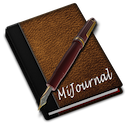 We've released MiJournal today on our website AND on the Apple Store. Our goal is to provide you with a simple, easy to use and intuitive interface for recording your daily thoughts, and diary entries. MiJournal is a Journal application for the Mac, and unlike a blog, it is designed to store your private thoughts, which is why we have added features like password protection and journal entry encryptions. Check out the free trial here:
We've released MiJournal today on our website AND on the Apple Store. Our goal is to provide you with a simple, easy to use and intuitive interface for recording your daily thoughts, and diary entries. MiJournal is a Journal application for the Mac, and unlike a blog, it is designed to store your private thoughts, which is why we have added features like password protection and journal entry encryptions. Check out the free trial here:Mac Journal Software: MiJournal
Subscribe to:
Posts (Atom)

